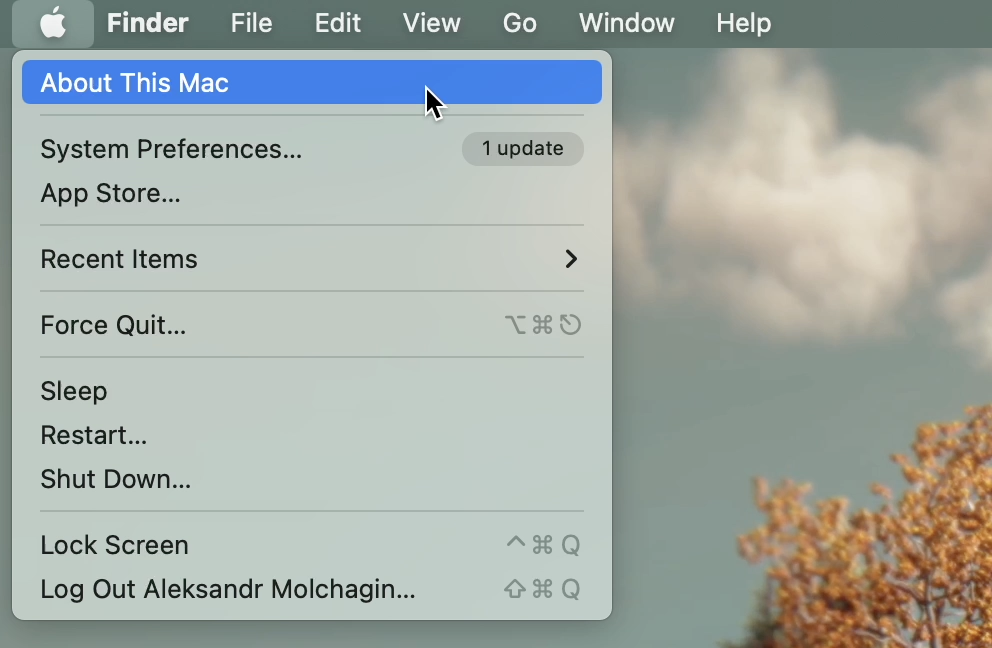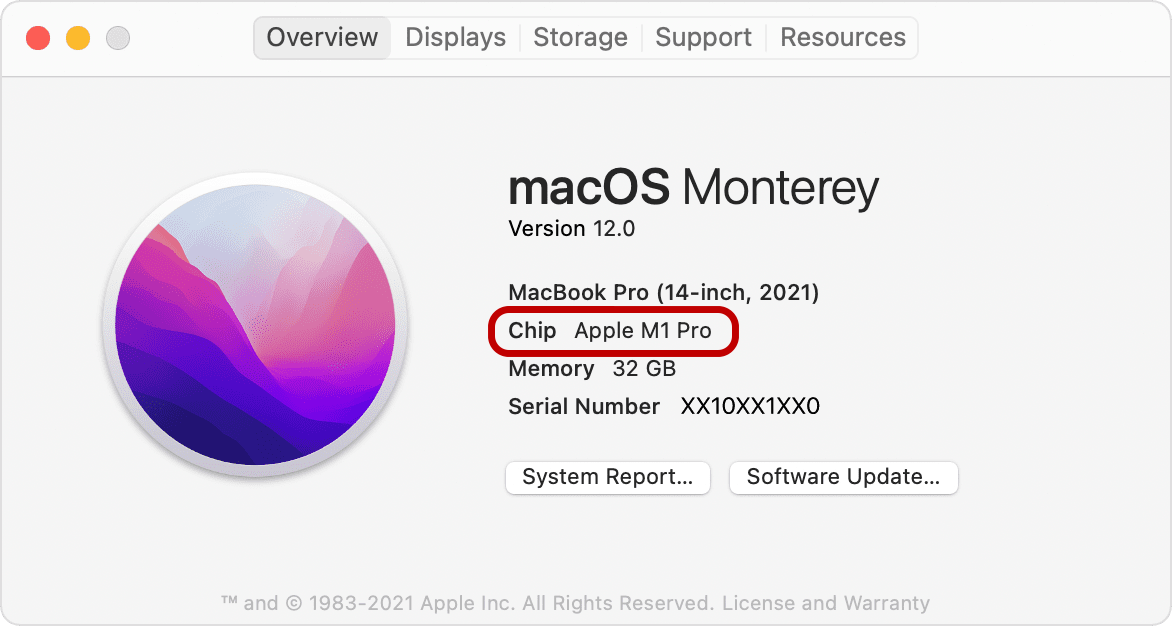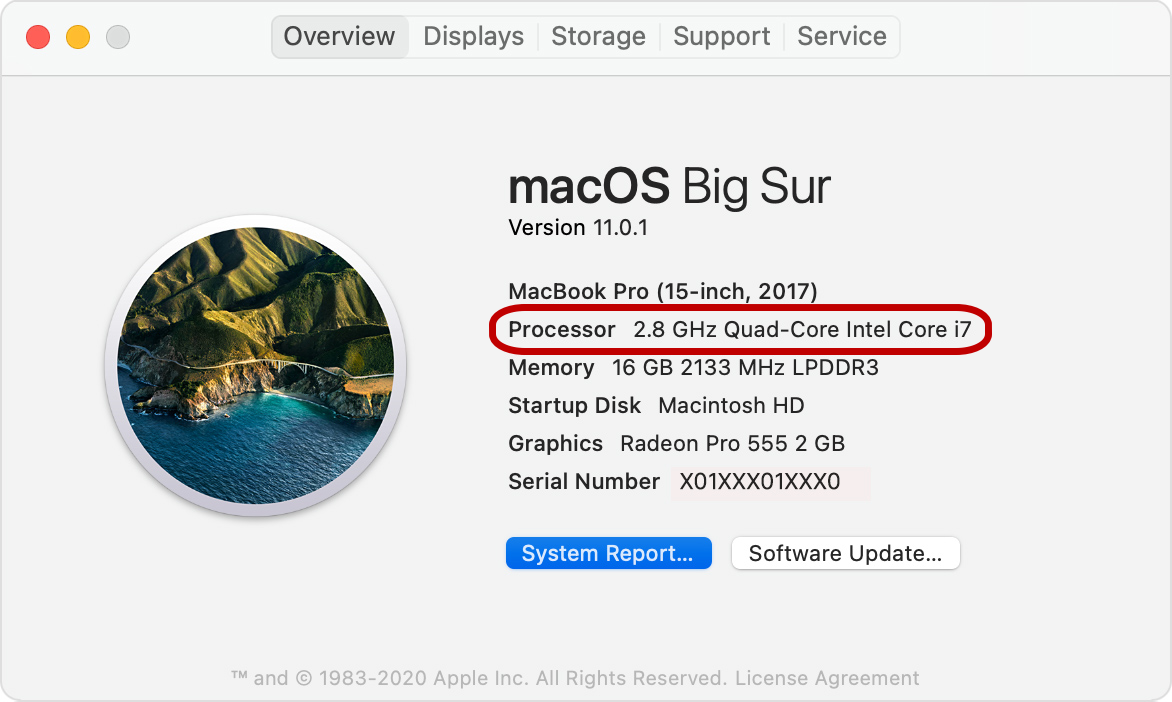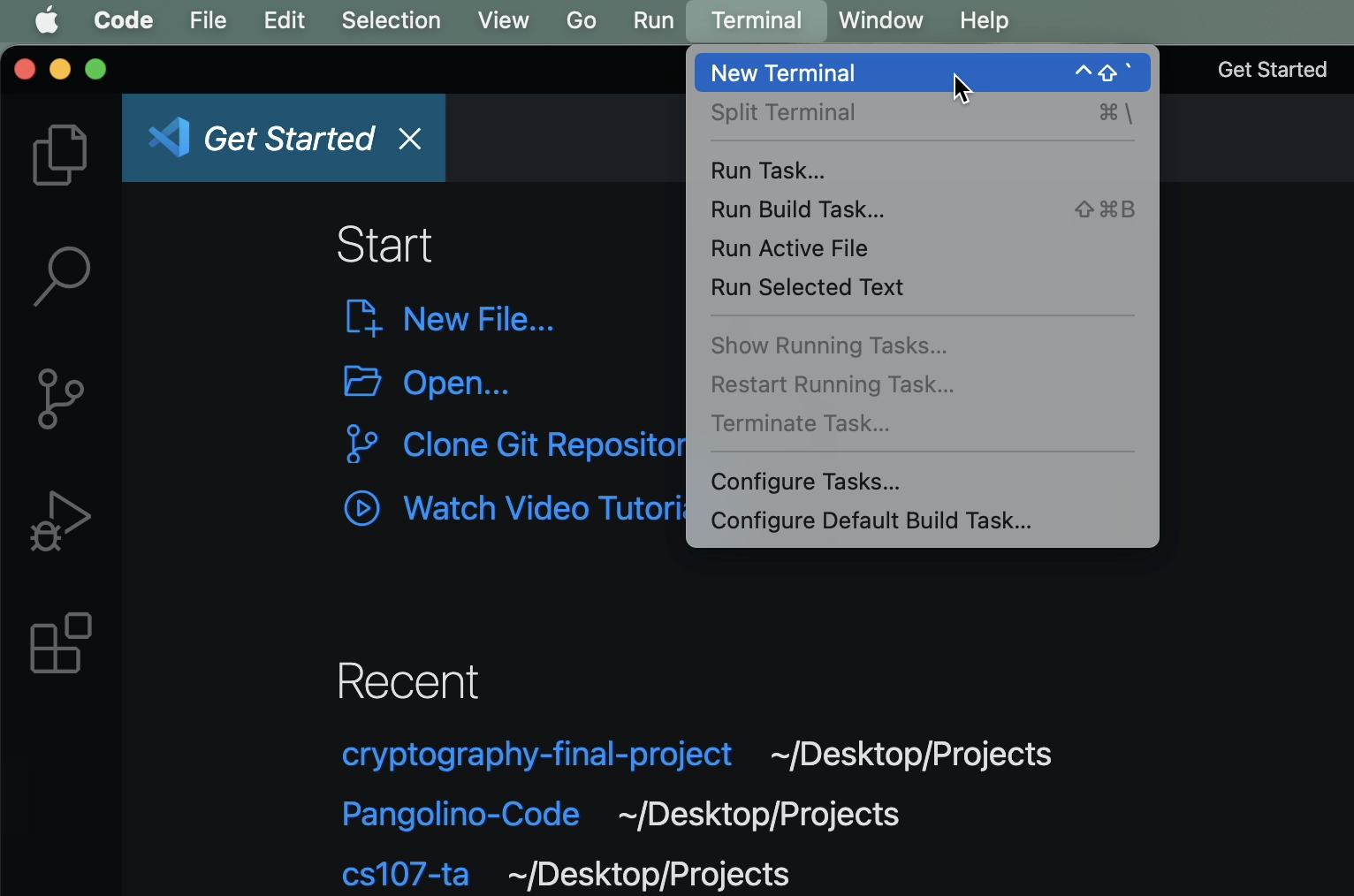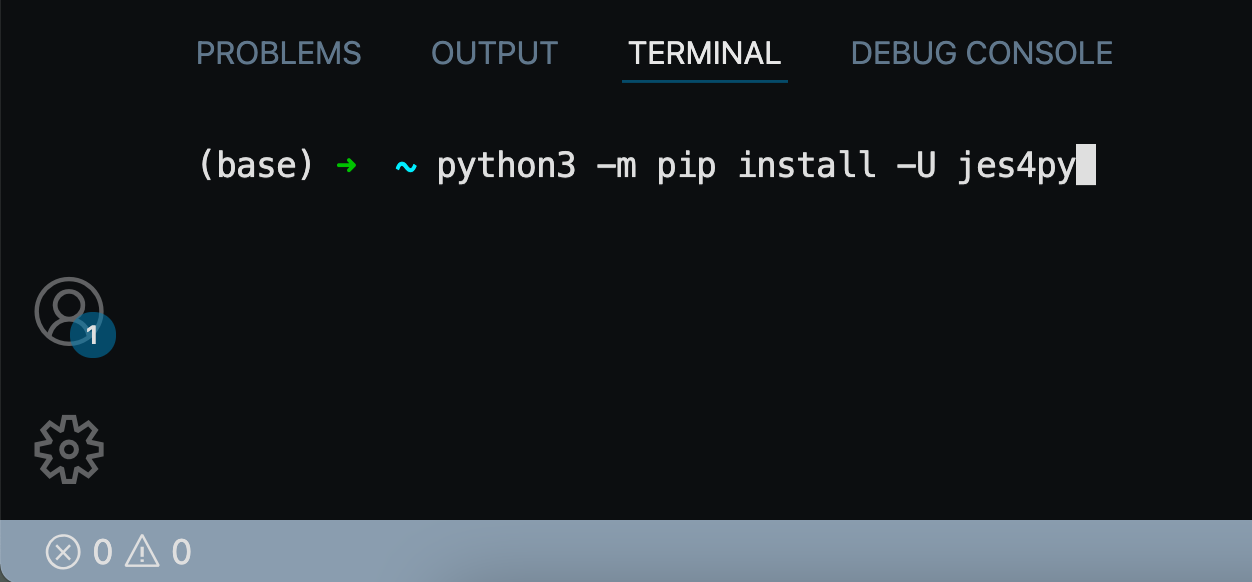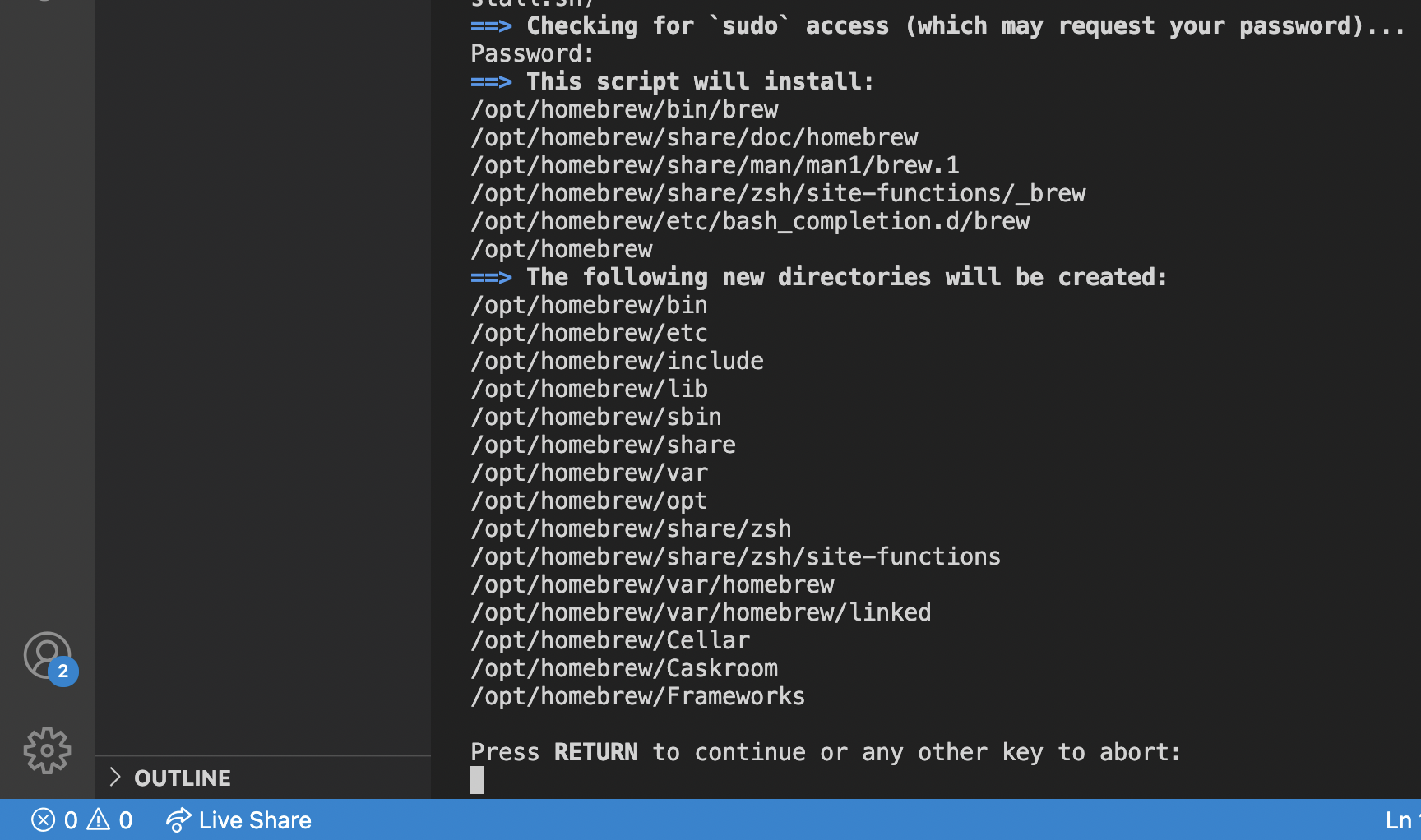-
Install VS Code
- Download the installer
- Open the installer.
- follow the instructions and accept the default settings.
-
Python 3.9.10 Installation
- Download the Windows 64-bit python-3.9.10-amd64.exe installer
- Start the installer and select Add Python 3.9 to PATH
- Follow any recommendations suggested by the installator ex. "Disable path length limit"
-
Click Customize Installation
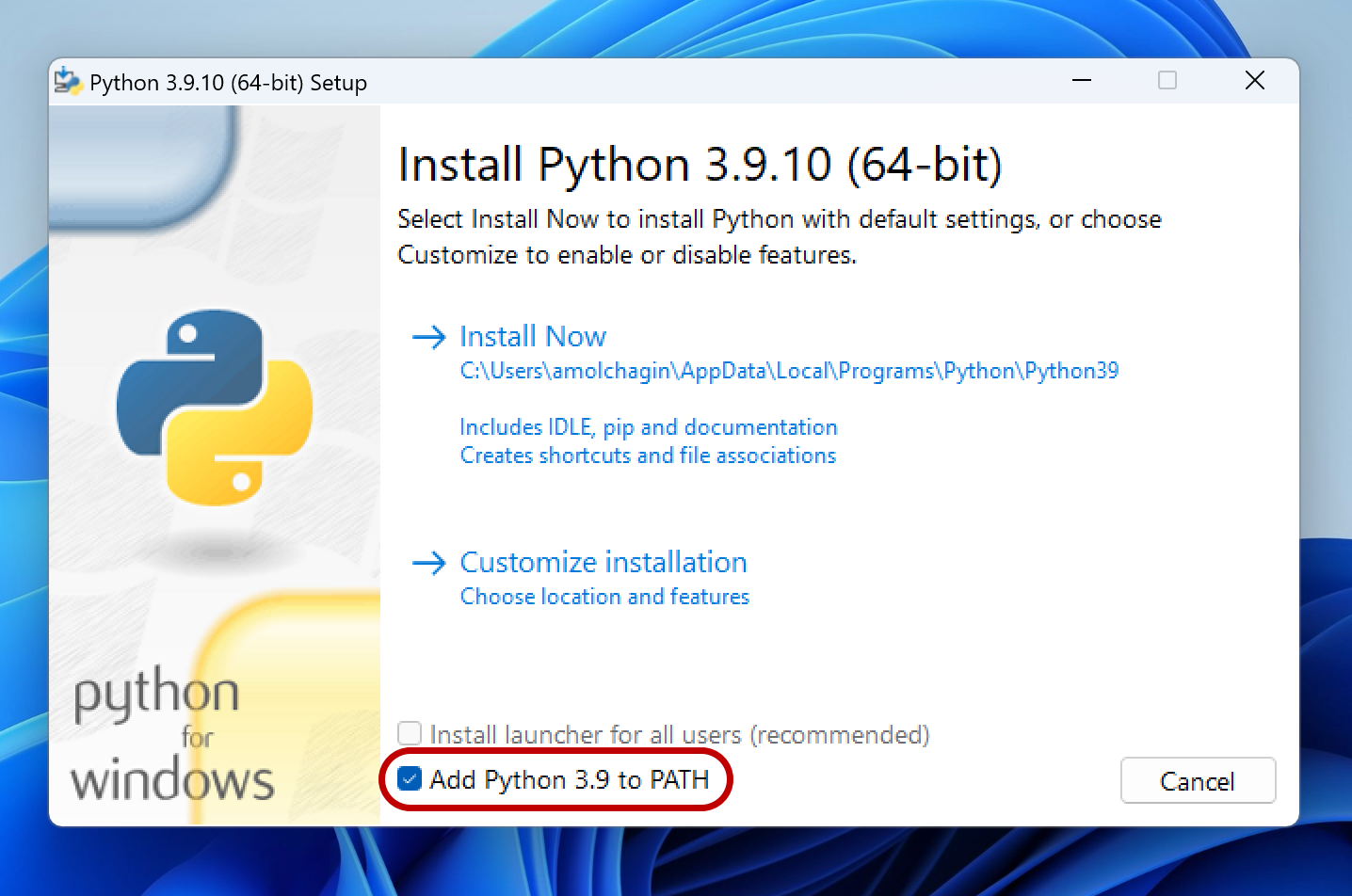
- Selecting next to accept the default settings.
- Select the first check box Install for all users.
- Restart the computer
-
Install JES4py
- Open VS Code
-
Open a new terminal within VS Code
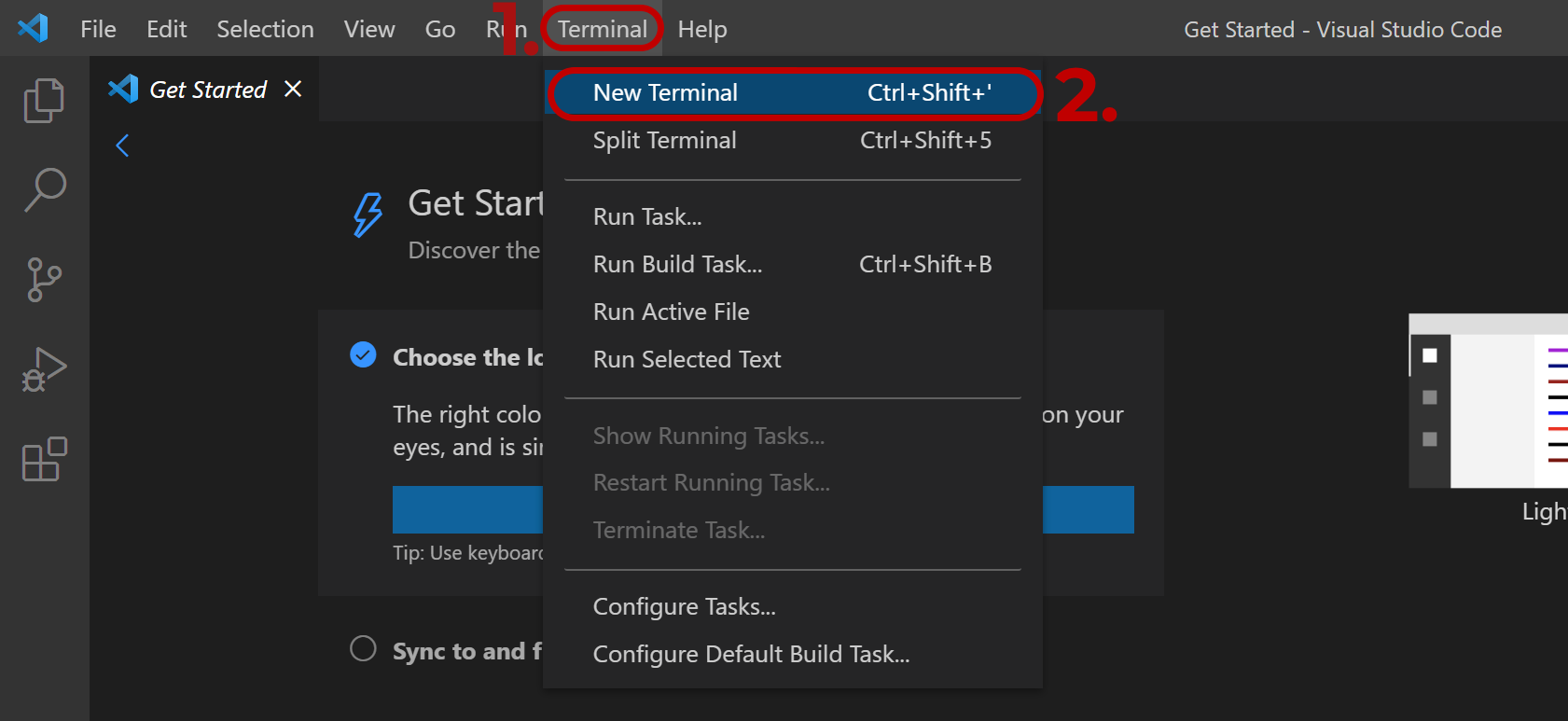
-
Type "python -m pip install -U jes4py" and press "enter"
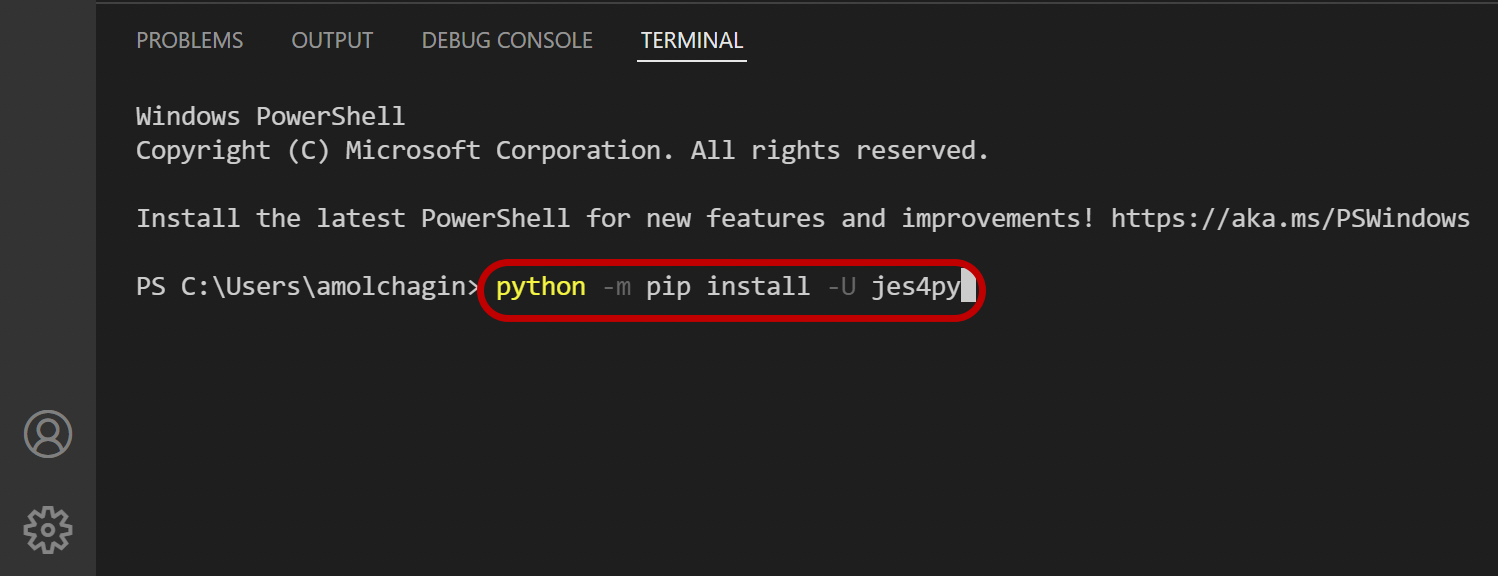
-
You will get an error during installation if you don't have VS build tools with C++ 14.0 or later.
If you do get this error:- Download MS C++ Build Tools.
- Select Download Build Tools.
- Run the executable and follow the promps until are prompted to install packages.
- Select the check box for Desktop development with C++.
- Select next and wait for the packages to download and install. This may take a while.
- Restart your computer.